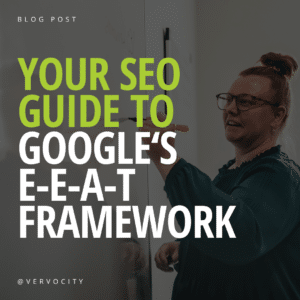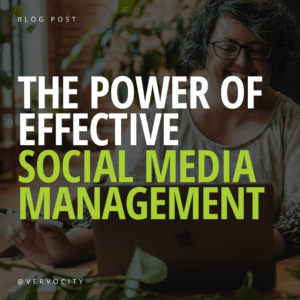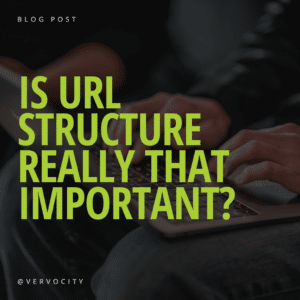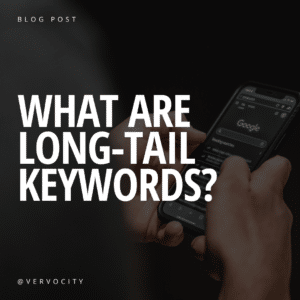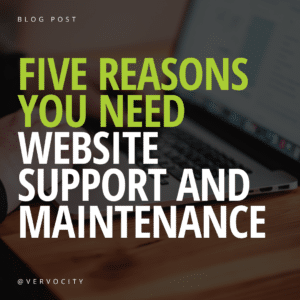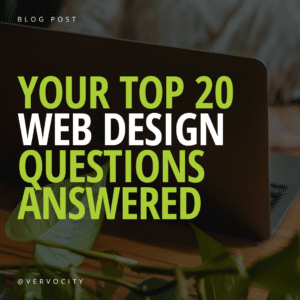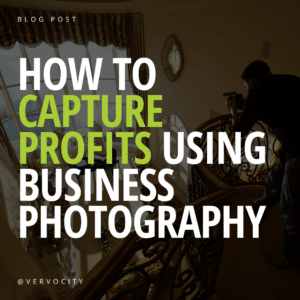If you’re on social media, you’ve more than likely come across mood boards. However, they can be used for much more than displaying design ideas on Pinterest.
Mood boards can be used to benefit your business.
Client projects, competitor analysis, initial concepts, and marketing concepts can all be visually displayed through a mood board. Mood boards make it easy to turn ideas or concepts into a tangible reality. Interior decorators can show previous projects while website designers may use one to show how a color theme will work together. Designs can be used as inspiration or to establish the starting point of a project. Mood boards provide a clear vision for an initial idea, no matter the industry. The possibility for creativity is endless, and businesses can take advantage of the many uses for mood boards on social media.
Before we go too much further into how your business can utilize mood boards, let’s take a look at what exactly a mood board is.
WHAT IS A MOOD BOARD
A mood board is a visual tool used to display a collage of elements. For example, take a look at the mood board we created below.

Using a combination of a photograph and color palette, we’re able to create a visually appealing graphic that shows colors pulled from the image. Composition mood boards are used for a variety of reasons, including graphic design, interior design, social media, inspiration pieces, etc. They combine different design elements to create a visual representation of a topic or theme. Mood boards can include photos, text, color palettes, and other materials to display a feeling, idea, concept, or style.
For the sake of this blog, we’ll focus on the many uses of mood boards, specifically within social media. Social media posts with videos, photos, or visuals are more likely to promote engagement than posts with text only. Project highlights, branding examples, website colors, professional photography, and graphic designs are all examples of services or projects we could highlight.
The first step to creating a mood board is to identify a theme. What will the topic be? What do you want to highlight? Feel free to get creative with your theme. This is your design, so create it in a way that represents your unique style. However, don’t over clutter the board or try to cram too much information in one graphic. If you have a lot of text to include, try writing it out in the post caption rather than putting it all in the graphic.
Now that you have your theme established, it’s time to start designing. We recommend the following tools for beginners and pros alike:
TOOLS FOR CREATING MOOD BOARDS
1. Adobe Color
Adobe Color is a free web tool that allows you to generate color palettes from imported images. Create a free account and download the following step-by-step guide on creating a color theme with Adobe to get started:
Adobe Color Step-by-Step Guide – Color Palettes
Once you’ve completed and chosen your theme and colors, you can now head to Canva (the third tool) to complete your mood board.
2. Canva Color Palette Generator
Canva Color Palette Generator is very similar to Adobe Color. By uploading an image, you will be presented with four color palette options. However, you won’t be able to move any cursors around to change the colors within the pre-generated palette. Canva Color Palette Generator is a great tool for someone looking to quickly create a four panel color palette with complementing colors.
3. Canva Frames and Templates
Both Adobe Color and Canva Color Palette Generator provide hexadecimal (hex) color codes that can be copied and pasted into a Canva design. Hex color codes begin with a pound sign, followed by six letters or numbers ranging from 00 to ff. For example, the hex code for the first color used in our Adobe Color step-by-step guide is #40391A. You will need these codes to paste into Canva.
To create a mood board like our example, search for a grid frame after you’ve selected your project size. We used a standard 1080 x 1080 Instagram post. The grid frames will be displayed through the ‘elements’ tab and will show up like this:
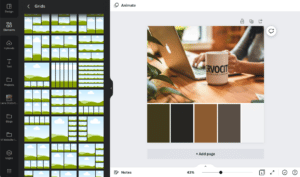
Once you’ve chosen your grid option, upload the photo you used in Adobe Color or Canva Color Palette to your design. You can then click one of the boxes you’ve designated for your palette and paste the hex code into the color bar. Continue to copy and paste the hex codes until all of the boxes below are filled with your palette.
Pre-made mood board templates are also available through Canva for those looking for inspiration. These templates include photos, text, color palettes, graphics, and other elements to create themed visuals. Edit or update the templates with your own photos or graphics to create a design that becomes uniquely yours. Use the templates as inspiration, and don’t download the template ‘as-is’ to claim as your own. This is your time to be creative with mood boards – have fun with it!
CONCLUSION
Mood boards can be practical, fun, simple, funky, useful, professional, colorful, and whatever else you want them to be. When posting them on a business’s social media page, make sure your designs are useful for your particular audience. Mood boards are content, and content for customers should have value, no matter the type. Graphics should be easy to read and visually consume with a clear topic or idea. Use mood boards to your advantage by creating stunning visuals for your business.
Need more ideas? Reach out to us! Our Social Media Expert has created designs for a large range of industries. Learn how your business could benefit from social media management by contacting us today.