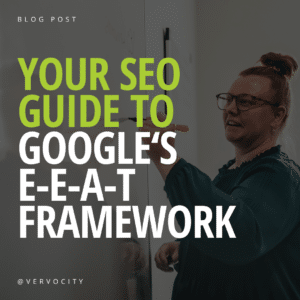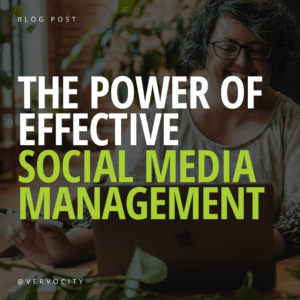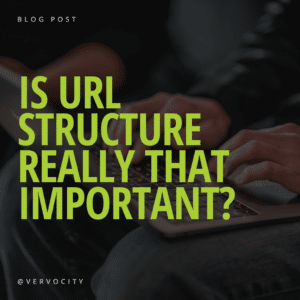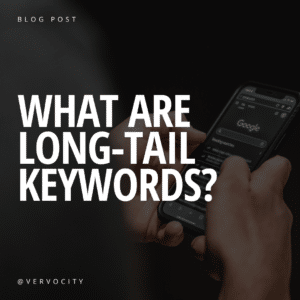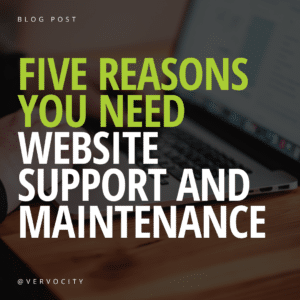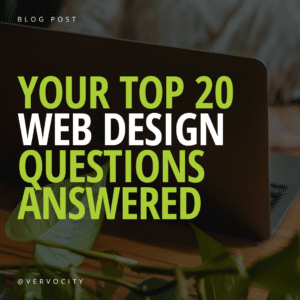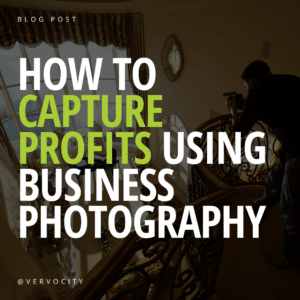Have you gone to Google.com and searched for your business, brand, product, or services? If your business didn’t show up in Google search on the right side of the page with featured photos and correct contact information you should take action and set up your Google My Business listing.
But wait! Before you create a Google account and try to create a Google My Business listing, you should read on. We’ll make sure you’re on the right track. It’s easy to create extra work for yourself or get accounts confused, so take your time.
Treat this article as a “choose your own adventure” of sorts. Follow the steps that apply to you and you’ll improve your business’ Google reach, or check out our SEO services and we can do the steps for you!
Step 1: Where do you stand?
Do the Google search and check the right side of the page for a Google My Business listing. Look for a listing box that will contain links to “see photos”, “see outside”, and a Google map. You’ll also see the name of your business, the address, the phone number, business hours, a button to your website, a button to get directions, and either a spot where reviews are listed or a link to write a review. What did you find? Pick Option A or B and proceed.
Option A: It’s not there!
If you didn’t get any results, it’s safe to say that you need to create a Google account and a Google My Business listing for your business. Hold on, we’ll go through the steps. Proceed to Step 2.
Option B: It’s there, but it’s all messed up!
Don’t panic. It won’t take too much effort to clear this up. First, find out where you stand now. Pick Option a, b, or c below to proceed.
a. Do you have a Google account that has access to your business’s Google My Business page? Here’s how you’ll know. Visit Google and log into your account. If you do have an account, and you can get in, look to the upper right corner of the page where you will see a circle with your face in it. Click there to pull down a menu and look for your business in the list. If it’s there … fantastic! Click on the link for your business and proceed to Step 3 to customize your listing.
b. If you don’t have a Google account at all, proceed to Step 2 and start from scratch.
c. If you have a Google account that you can get into, but it doesn’t have access to your Google My Business login, proceed to Step 4 to claim your Google My Business listing.
Step 2: Start from scratch
The first thing you need to do is create a Google account if you don’t already have one. Go to Google and create an account. Make sure you write down your login information. Many users make the rookie mistake of losing their information right off the bat.
Your login is important because, with your Google account, you can manage your:
- Google My Business listing
- Client Reviews
- YouTube account
- Google Ads account
- Google Search Console
- Google Analytics
When you have created your Google account login, look for the grid-like icon at the top right of the page. It is next to your circle with your face in it. It will pull down the option to select one of the Google features seen in the list above. Click on the Google My Business icon that looks like an awning with a “G” on it. Proceed to Step 3 to populate your listing.
Step 3: Populate your Google My Business listing
Click the “Edit Info” link across the top of the page when you’re in your Google My Business listing. Fill out all of the fields until the bar across the top of the page lists you at ‘100% completed’. The fields will include your business name, address, contact info, category, hours, and an introduction.
Extra tidbits:
Select categories for your business based on what it is, not what it does or what it sells. Google gives the example where a restaurant is correctly listed as “Italian Restaurant” and not “Pizza & Pasta”. Be very cautious when selecting your categories. Make sure the primary category is spot on. Your selected categories will affect what types of fields are seen by your prospective audience. Here’s an example for you. If you select the retail category, Google will let you tell your clients what credit cards you accept. If you don’t list yourself in the retail category, you won’t have the option to fill in that field at all.
When you are filling in your ‘Introduction’, make sure to explain clearly who you are and what you do while throwing in keywords specific to your business. Think about the words and phrases a customer would type in a Google search to reach your website.
You have successfully populated your Google My Business listing! Now proceed to Step 5 … understanding how Google works.
Step 4: Claim an existing Google My Business listing and verify
If you happened upon a Google My Business listing for your business, and it’s not tied to any of your accounts, you can take action to claim it. In the Google My Business listing box on the right side of your Google search, look for the ‘Claim this business’ link right below the address and phone. Click on it and follow the prompts. Checkmark the box to say you are authorized to manage the business and agree to the Terms of Service. Hit the ‘Continue’ button.
Google will now ask you to “Verify your business”. Most people will have the option to claim the listing by mail, but others will have the option to claim instantly by email. If you select the mail option, you will receive a postcard containing a code within 4 days to 2 weeks. If you select the email option, enter the email address associated with the GMB account the listing is claimed under, and then you’ll need to log into your email and click the “Verify Now” button in the email from Google or you’ll need to log back into your Google account and pull down the business in the menu where the circle with your face appears. Click on your business and then proceed to the Google My Business listing to complete the verification using the code.
Once you’ve claimed your Google My Business listing and verified it, proceed to Step 3 to populate the listing.
Step 5: Understanding how Google works
If you struggle with your Google account or any of the working parts, you are not alone. It is completely normal for multiple accounts to be created on accident, for information to be listed incorrectly, and to get locked out of an account randomly.
If you find that you need assistance from Google you may need to reach out to their support. To get to customer support click support, scroll to the bottom, and click contact us. From there, fill out the form and an email is generated to Google. After the form is submitted, wait patiently for a response from a Google Representative.
Did you know … changes and adjustments to your Google My Business listing won’t always be seen by searchers immediately? For one thing, your information will not go live until your page is verified. For another, there are many variables affecting the time it takes for Google to index any site and make it show up in search. You should make sure all your content fields are completely filled out, have useful content, share the page every chance you get, and encourage customers and others to visit the page or review your business. Also, have patience, lots of patience. Google will start showing your updated information at its own sweet pace!
Need more help?
Thanks for reading our article. We hope it has guided you in the right direction. If you are still worried about your business’s Google My Business listing or seeing issues, give us a call at (217) 222-1451 or send us a message on our website. We handle account fixes like these all the time at an hourly rate. We can access your listing for you and ensure that all the information is displayed correctly while you relax and concentrate on making money! Contact us for search engine optimization Quincy, IL today. Happy Google-ing!